What is ReadSpeaker?
ReadSpeaker comprises a suite of reading and studying tools located in Canvas. These tools are available for any student, staff, or faculty member who have access to Canvas. ReadSpeaker includes four products:
- webReader
- docReader
- TextAid
- Web Reading Extension
Popular Features
- Text-to-speech for listening online
- Converts text to mp3 for listening offline
- Highlights words and sentences as it reads the text
- Voice adjustments for reading speed, voice, and language
- Visual adjustments to fonts, size and spacing, and background colors
- Collects highlights and annotations into simple study guides
Note that the ReadSpeaker tools are not yet available in the Canvas mobile app; they are only available through a browser.
Pilot Year
Our center obtained funding from the University Technology Fee Advisory Board to extend the ReadSpeaker licensure for the academic year 2023-2024. UTFAB is a student-run organization that oversees and approves the use of student technology fees for improvements across the university.
We would like to hear feedback on your experience with the ReadSpeaker tools. This will help us determine whether to renew the software going forward. If you have questions or feedback about any of these tools, please contact the ATRC.
Using webReader
ReadSpeaker’s webReader is used for reading web content in Canvas.
webReader Video Tutorial:
For additional video tutorials on ReadSpeaker, see the following YouTube playlists:
Using docReader
docReader is available for all documents and files located in your Canvas course. Just click the speaker icon next to a document to open it with docReader:
docReader Video Tutorial:
For additional video tutorials on docReader, see the following YouTube playlist:
Using TextAid
TextAid allows you to upload any document into your personal library. It has more robust tools and settings than docReader, including writing tools. It can read math equations (if they’re not images), and can also export readings into mp3 files for on-the-go listening.
TextAid appears in the white course menu in Canvas, the same menu where you find Modules, Grades, and Assignments:
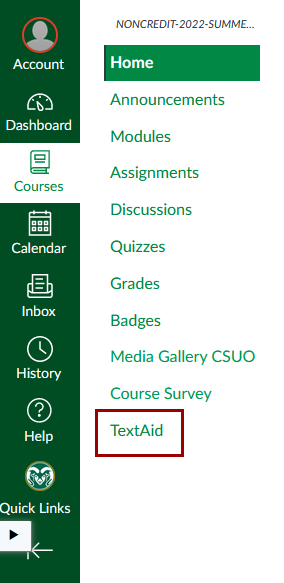
TextAid Video Tutorial:
For additional video tutorials on TextAid, see these YouTube playlists:
Using Web Reading Extension
The Web Reading Extension allows you to listen to websites outside of Canvas, including open educational resources (OER).
Note: The browser extension is activated by first going to TextAid in Canvas. Launch from TextAid every time you use the extension to “log in” with CSU’s institutional account.
Web Extension Video Tutorial:
For additional video tutorials, see the following YouTube playlist:
For written instructions, download Installing the Extension (PDF)


