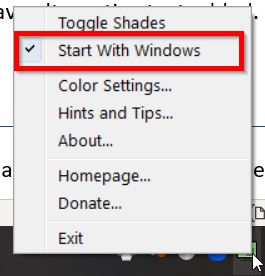Overview
WindowShades is a free PC desktop software that creates a customizable screen filter for the computer display. Settings adjustments allow the user to select a specific color filter, set the opacity, and dim the screen beyond the built-in Windows settings’ capacity.
How to Use WindowShades
Color Settings and Adjustments
When the program loads for the first time, the default settings create a semi-opaque green color overlay.
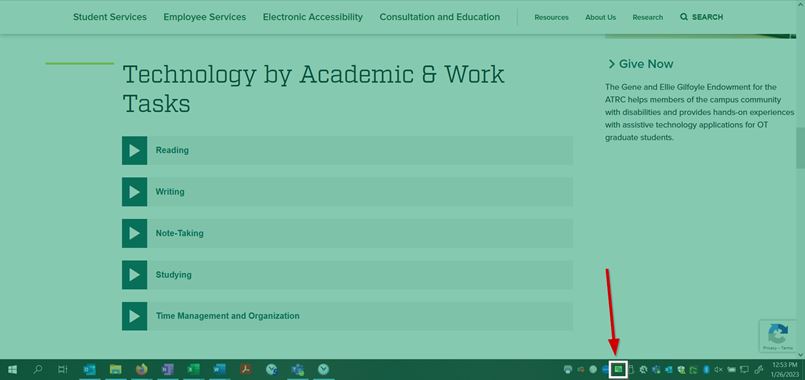
To customize the overlay, right-click the taskbar icon
and select Color Settings.
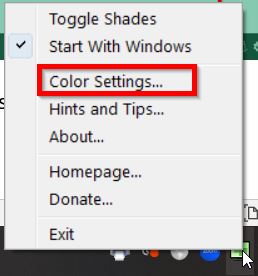
To test different settings, click or drag the slider bars around or type numerical values in the text entry box next to each field.
- Hue changes the color of the screen filter.
- Saturation changes the intensity of the color.
- Value changes how light or dark the color appears.
- Opacity changes how transparent or opaque the filter is over the screen. Setting the Opacity to 0% negates the filter altogether; setting it to 100% creates a filter that blocks out the entire screen.
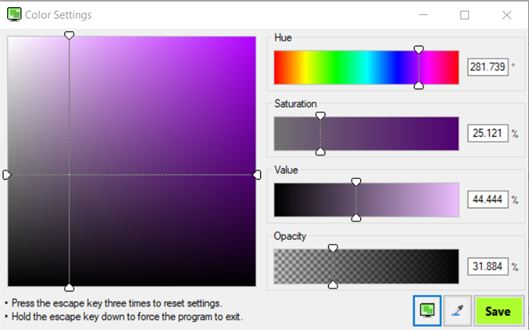
To achieve a simple dimming effect without a color tint, set the Value bar at 0% and adjust the Opacity according to your preference.
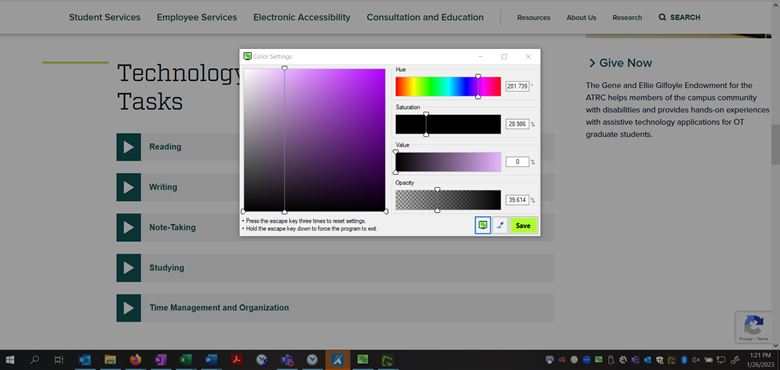
The Eyedropper icon samples a color displayed onscreen.
Click Save to retain your preferred settings.
Other Settings
- To toggle the overlay on and off, simply click the WindowShades icon in the toolbar.
- Pressing ESC three times in succession will revert to WindowShades’ default color settings (semi-opaque green overlay). There is not a one-click way to undo this, so it is a good idea to write down your preferred settings in case you need to input them again later.
- To enable WindowShades to automatically start each time the computer is turned on, select Start with Windows in the menu options.