Where to Start with Complex Images
Complex images need more than simple alternative text to convey their meaning adequately and can be challenging to make accessible. Examples of complex images include graphs, charts, maps, diagrams, and artwork.
The Priority Tasks below are based on the emerging and developing steps of the Electronic Accessibility Rubric. Completing the Priority Tasks will help you meet the universal design goal for complex images. Using the rubric helps to prioritize the easiest steps and those that will have the most impact.
The Advanced Tasks are necessary for fully accessible images, but we advise mastering the priority tasks first.
This page outlines general guidelines, but may not be detailed enough for each case. Request a consultation if you need guidance on the best way forward for your content.
Priority Tasks
Long Description
- Include long descriptions in the surrounding text whenever possible.
- Link to a long description in an appendix if space is lacking on the page. Link back to the original location from the appendix.
Table Data
- Many charts and graphs are generated from table data. Provide this data in addition to the chart or graph. This provides an alternative way for all users to access the information.
- Provide an accessible table on the same page or as part of a long description in an appendix.
Color Contrast
- Ensure that color is not used to convey information.
- Consider color contrast within images.
- Ensure sufficient contrast of text within images.
Advanced Tasks
Interactive Images
- Check that any interactive images can be manipulated using a keyboard and screen reader.
- Everything you can do or see with a mouse should be available to both keyboard and screen reader users.
- If not, add these capabilities or have equal alternatives available.
Equal Alternatives
Have alternatives available for interactive images. Alternatives should make the same information available.
Example: Maps
- The information in maps can often be presented in a list format to provide an equivalent experience to a screen reader user.
- Include any additional information provided on the map in the lists. For example, campus maps often detail the amenities found in a building. These can be duplicated in a list format.
Design for Keyboard and Screen Reader Access
Alternatives are a short-term solution for many complex images. The goal is to have one version that works for all users instead of having to maintain multiple versions or send some users to another location.
- Advocate for publishers to make interactive and complex images both keyboard and screen reader accessible.
- Code interactive images for keyboard and screen reader access if you are the publisher or designer.
Tactile Graphics
Tactile graphics are alternatives that allow individuals to use touch to interpret an image. These can be images on paper that are slightly raised, or full 3D models. In each case, different textures are used to convey different areas of the image. This may be appropriate for images that are especially difficult to describe, such as maps or diagrams.
Here is an example of a universally designed way-finding map that includes both visual and tactile information:
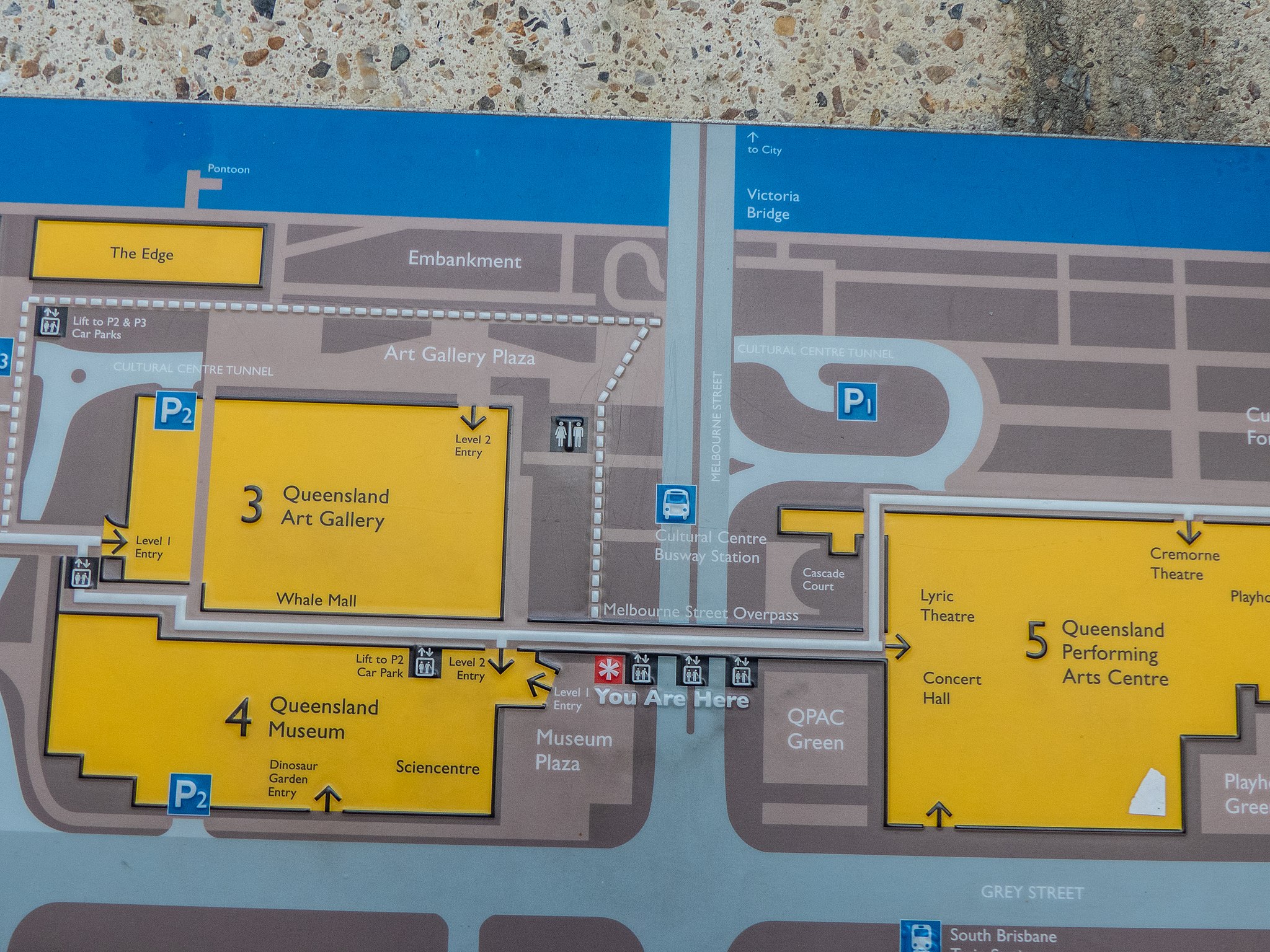
Making tactile graphics can range from the simple (instant raised line drawings) to more complex (requiring design tools and specialized equipment). Which method you use will depend on the need of the individual and the level of permanence desired.
Options for making your own tactile graphics include:
- Piaf – creates raised lines quickly using heat sensitive paper and a heating element.
- 3D Printing – tactile graphics are a great use of 3D printing.
- Embosser – some embossers are able to produce tactile graphics with Braille labels. This requires specialized equipment and software.
If you’re interested in learning more about tactile graphics, use the contact form to request a consultation.


